Best Config File To Boost Your Windows & Gaming Performance
Today in This Post i will tell you how to optimize your PC for gaming, increase FPS, and improve your GPU’s performance. PC gaming isn't as simple as console gaming. Instead of plug and play, it's more plug and pray that your games run smoothly.. Then, keep your Windows 10 or Windows 11 gaming PC in top.
Find the resolution settings within your game’s options menu. Experiment to see what your machine can handle and find the optimal balance between clear graphics and better FPS for Windows 11 gaming.
1. Select Lowest Resolution in Your Game
Decreasing your resolution from 1080p (1080 x 1920) to 900p (900 x 1600) will reduce the total number of pixels by about 30%. Lowering the resolution even more to 720p will give you roughly half as many pixels as your original 1080p setting, making this tip an effective, if inelegant, FPS booster.
👉Related Post :-🔧PUBG Mobile Gameloop Emulator Lag Fix | Best Settings For Low End Pc | Constant 60 FPS Settings
Change the game’s video settings
While you’re fiddling with your game’s resolution, tweak the other video settings as well for an additional FPS boost. Some games have simple settings that you can adjust by level: ultra, high, medium, low, and so on. Other games have sliders, numerical settings, or more nuanced controls. Experiment to see how it affects your frame rate.
2. Decrease Your Graphics Settings
Graphical details: Reduce the quality of things like shadows, lighting, textures, and reflections. Your game will look a bit less lifelike, but it should run more smoothly.
Anti-aliasing: Anti-aliasing smoothes out the edges of the various objects in your game. Turn it off, then slowly increase it to the point where it’s making a difference in your graphics without negatively impacting FPS. If the game offers different types of anti-aliasing, try each one and see what happens.
Draw distance: If you can, reduce draw distance to prevent the game from rendering far-off objects. With fewer things to render at once, your GPU can focus its available resources on your immediate environment.
Graphical effects: Tone down or get rid of motion blur, lens flares, and other types of graphical flare. It’s one less thing for your GPU to worry about, and it provides more room for your frame rate to improve.
VSync: Designed to prevent screen tearing — when your monitor shows portions of multiple frames at the same time — VSync synchronizes the game’s frame rate with the refresh rate of your monitor. It sounds helpful, and often is, but it can sometimes bring down FPS. Turn it off and see what happens. If you notice screen tearing, turn it back on.
3. Update Your Graphics Driver
How do I know what graphics card I have?
Follow these steps to find out the manufacturer and exact serial number of your graphics card:
1. Go to the Control Panel and head to Hardware and Sound.
2. Click Device Manager to bring up a list of all the built-in devices your system has.
3. Open the Display adapters drop-down category.
4. Also Try Optimizer Tool For Boost Game FPS
Optimizer is the best configuration utility for boost you fps and performance. Optimizer is secure utility to boost you windows and gaming performance click here to download optimizer.This tool is highly recommended for use after a fresh installation of Windows to achieve maximum privacy and security benefits. Depending on your Windows version, Optimizer can also help you apply specific system tweaks.
| 👉Also Download :- GTA 4 Lag Fix Super Smooth Config File For Low End Pc 2022 👉Also Download :- GTA San Andreas: 2024 Best Ultra Realistic Graphics Mod | GTA SA Graphics Mod For Low End PCs 👉Also Download :- How To Increase PUBG Mobile Gameloop Enemy Footstep Sound | Equalizer Apo 👉Also Download :- WWE 2K22 Super Smooth Config File Download 👉Also Download :- GTA San Andreas With *Ultra Realistic* Graphics Mod (For Low End PC) |
Hello, guys! 👋 My name is SAGHEER AHMED, and if you see any broken links, just let me know so I may fix them as soon as I can. Thanks for downloading this Game please go here to subscribe to my channel. (Click Here)
😊If you are facing any problem in downloading so 👉Click here to Watch Video
Click On Below Download Button to Download Configuation utility. Just Download, Run Setup and Boost Your Windows & Gaming Performance. No Need to Disable your antivirus. We Have Provided Direct Links.




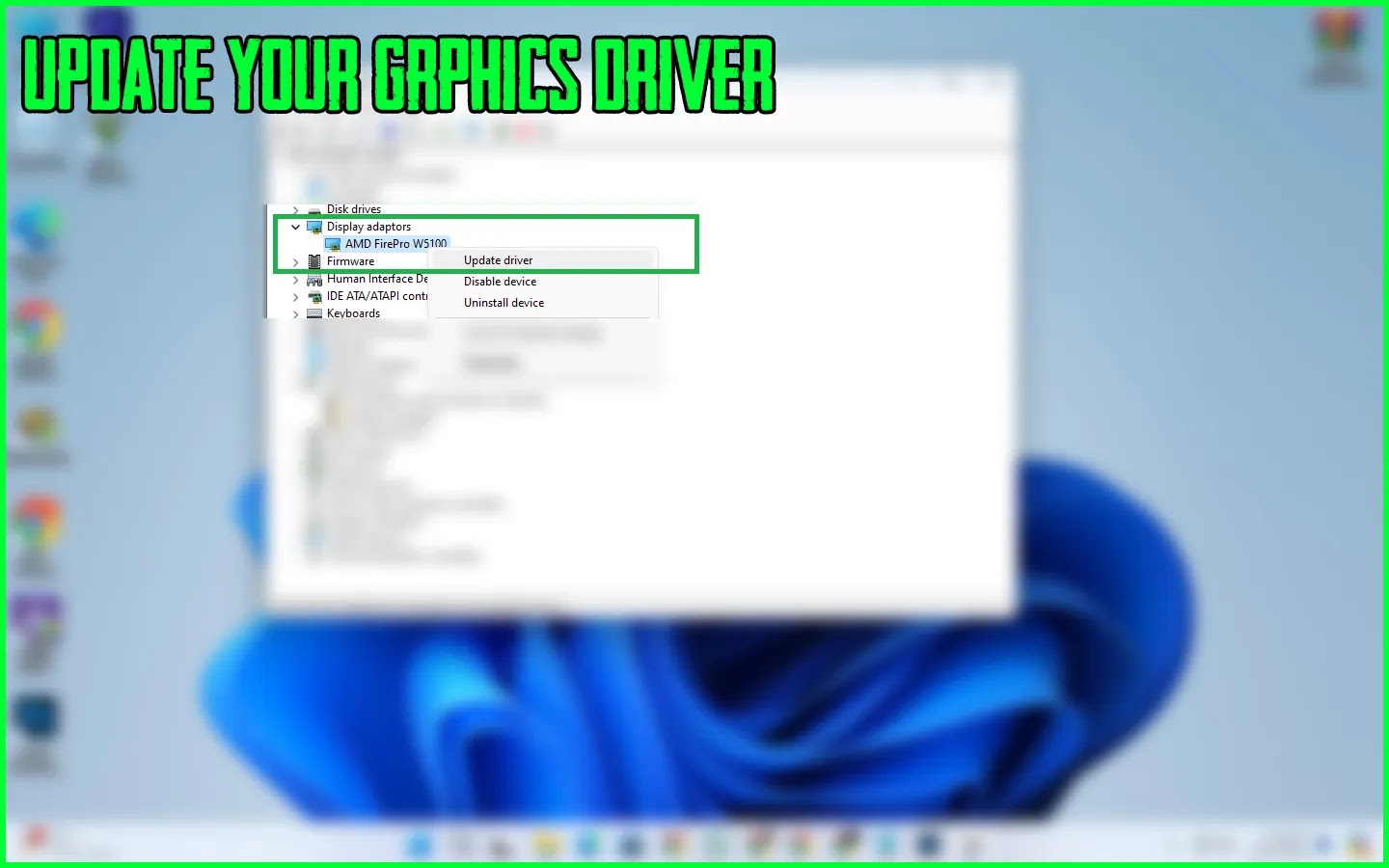





-GTA-Vice-City-2-%F0%9F%94%A5-Free-Download-For-Low-End-Pcs.webp)
0 Comments
Post a Comment